Power BI Interview Ready
Let's look at all the possible Power BI interview questions
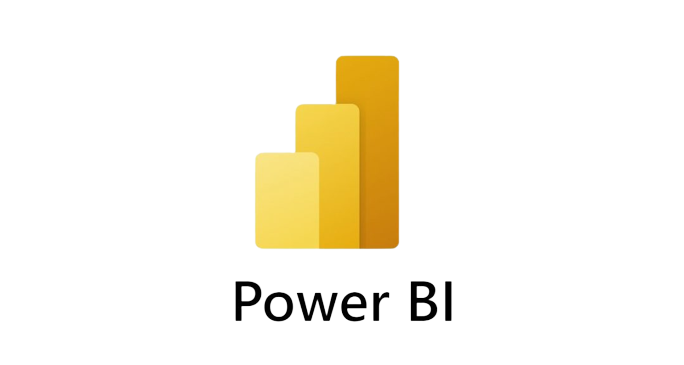
Power BI Interview Preparation:
Power BI has quickly become one of the most popular business intelligence tools. It’s powerful, and, versatile. This popularity means there are many opportunities for skilled Power BI professionals.
This blog is your guide to Power BI interview ready.
1. What is Power BI?
Power BI is a suite of business analytics tools developed by Microsoft. It helps you visualize and share insights from your data. With Power BI, you can connect to various data sources, transform and model data, create interactive reports and dashboards, and collaborate with others.
2. Why is Power BI important for businesses?
In today’s data-driven world, businesses need to be able to make sense of their data. Power BI empowers organizations to:
- Gain insights: Uncover hidden trends, patterns, and outliers in data to make informed decisions.
- Improve efficiency: Automate reporting processes and free up time for more strategic tasks.
- Enhance communication: Share interactive reports and dashboards to communicate insights effectively.
- Drive performance: Track key performance indicators (KPIs) and monitor progress towards goals.
3. What are the main components of Power BI?
Power BI consists of several interconnected components:
- Power BI Desktop: A free desktop application for creating reports and dashboards.
- Power BI Service: A cloud-based service for publishing, sharing, and collaborating on reports and dashboards.
- Power BI Mobile: Mobile apps for iOS, Android, and Windows that allow you to access your reports and dashboards on the go.
- Power BI Gateway: Connects on-premises data sources to the Power BI Service for refreshing data.
- Power BI Report Server: An on-premises server for hosting Power BI reports within an organization’s network.
- Power BI Embedded: Allows developers to integrate Power BI reports and dashboards into other applications.
4. What are the different views available in Power BI Desktop?
Power BI Desktop offers three primary views, each serving a distinct purpose:
- Report View: The main view where you create reports and design visualizations. You can add, format, and customize visuals, create pages, and set up interactive elements.
- Data View: Displays the underlying data tables after importing and transforming them. You can inspect, filter, and understand your data before using it in visuals. You can also create calculated columns here.
- Model View: Enables you to manage relationships between your data tables. You can create, edit, and visualize relationships to ensure your data model is accurate and well-structured.
5. What are the different types of data sources supported by Power BI?
Power BI can connect to a vast array of data sources, including:
- Files: Excel spreadsheets, CSV files, text files, etc.
- Databases: SQL Server, Oracle, MySQL, Azure SQL Database, etc.
- Online Services: Salesforce, Google Analytics, Dynamics 365, etc.
- Azure Services: Azure Blob Storage, Azure Data Lake, etc.
- Other Sources: Web pages, OData feeds, Python scripts, etc.
7. What is the purpose of the Power Query Editor in Power BI?
Power Query Editor is a powerful tool for cleaning, transforming, and shaping data before loading it into the data model. It provides a visual interface for performing data manipulations without writing code.
8. What are some common tasks performed in the Query Editor?
Some common tasks you can perform in Power Query Editor include:
- Filtering rows: Remove unwanted rows based on specific criteria.
- Removing columns: Eliminate unnecessary columns from your dataset.
- Changing data types: Ensure your data is in the correct format for analysis.
- Merging tables: Combine data from multiple tables based on common columns.
- Adding custom columns: Create new columns based on existing data using calculations.
9. What is the role of visuals in a Power BI report?
Visuals in a Power BI report are graphical representations of your data. They help users understand and interpret data patterns, trends, and insights.
10. What are some common types of visuals in Power BI?
Power BI provides a wide range of built-in visuals:
- Charts: Bar charts, line charts, pie charts, scatter charts, etc.
- Maps: Display data geographically.
- Tables and Matrices: Present data in tabular format.
- Cards: Showcase a single metric prominently.
- Slicers: Interactive filters for your report data.
11. What is a filter in Power BI, and why is it useful?
Filters in Power BI allow you to focus on specific subsets of data within your reports. They help users analyze data by narrowing down the data displayed in visuals.
12. What are the different types of filters in Power BI?
Power BI supports three main types of filters:
- Visual-level filters: Apply to individual visuals.
- Page-level filters: Apply to all visuals on a specific report page.
- Report-level filters: Apply to all pages and visuals within a report.
13. What is a slicer in Power BI, and how is it used for data filtering?
A slicer is a visual filter that users can interact with. It lets them dynamically select values from a field to filter data in other visuals. Slicers make it easy for users to explore data interactively.
14. What are the benefits of using Power BI for data visualization and analysis?
Some of the key benefits of using Power BI include:
- Interactive and engaging visuals: Create dynamic visuals that users can explore and interact with.
- Self-service capabilities: Empower users to create their own reports and dashboards without needing deep technical expertise.
- Cloud-based collaboration: Share reports and dashboards with others for seamless collaboration.
- Integration with other tools: Connect to various data sources and integrate with other Microsoft products, such as Excel and SharePoint.
- Mobile access: Access and interact with reports on mobile devices.
15. What are the different versions of Power BI?
Power BI is available in different versions:
- Power BI Desktop: Free to download and use.
- Power BI Pro: A paid subscription with enhanced features for sharing and collaborating.
- Power BI Premium: A more advanced subscription with dedicated capacity for larger organizations.
16. Can you explain the difference between a calculated column and a measure in Power BI?
Calculated Column: Imagine adding a new column to an existing table in Power BI. Now, instead of manually entering data, you define a DAX formula to calculate the value for each row in that new column. The results are stored directly in the data model.
Example: Let’s say you have a ‘Sales’ table with ‘Quantity’ and ‘UnitPrice’ columns. You can create a calculated column called ‘TotalSales’ with the formula:
Total Sales = Sales[Quantity] * Sales[UnitPrice]Measure: Measures are like dynamic formulas that calculate results on the fly, based on the context of your report. They don’t store data in the model like calculated columns. Instead, they are evaluated when you use them in a visual.
Example: A measure called ‘Total Revenue’ might use the SUM function:
Total Revenue = SUM(Sales[Total Sales])
17. What is the role of the Data Gateway in Power BI?
The Data Gateway acts as a bridge between the Power BI Service (cloud) and on-premises data sources. It enables you to refresh data in published reports and dashboards without having to move the data to the cloud.
18. What are the different types of relationships in Power BI?
The three primary types of relationships are:
- One-to-One (1:1): Each record in one table corresponds to exactly one record in another table.
- One-to-Many (1:*): A single record in one table can be related to multiple records in another table.
- Many-to-Many (:): Multiple records in one table can be related to multiple records in another table.
19. Explain the difference between DirectQuery and Import mode in Power BI.
Import Mode:
- Data is imported from the data source into the Power BI data model.
- Data is stored in-memory, allowing for fast query performance.
- Ideal for smaller datasets or when you need to perform complex transformations.
DirectQuery Mode:
- Data remains in the data source, and Power BI queries it directly.
- Provides real-time data updates.
- Best for large datasets or when you need the most up-to-date information.
20. What is the difference between a dashboard and a report in Power BI?
- Dashboard: A single page that provides a high-level overview of key metrics and insights. It usually combines visuals from multiple reports.
- Report: A multi-page document containing visualizations, tables, and filters that provide a more detailed analysis of the data.
21. What is the role of themes in Power BI?
Themes let you apply pre-defined styles and color schemes to your reports. They ensure a consistent look and feel across your reports and dashboards.
22. How can you create a drill-through report in Power BI?
Drill-through reports allow users to click on a data point in a visual and navigate to another report page with more detailed information about that specific data point. You set this up by configuring drill-through filters.
23. What is the difference between a matrix and a table visualization in Power BI?
- Matrix: Displays data in a tabular format with hierarchical row and column headers, allowing for grouping and summarization at multiple levels.
- Table: Presents data in a simple tabular format without any hierarchy or summarization.
24. What is the difference between a clustered and a non-clustered column chart in Power BI?
- Clustered Column Chart: Displays data in separate columns for each category, allowing for comparisons between categories.
- Non-Clustered Column Chart (Stacked): Displays data in a single column for each category with segments stacked on top of each other to represent different subcategories.
25. What is DAX, and how is it used in Power BI?
DAX is a formula language used in Power BI, Analysis Services, and Power Pivot in Excel to create calculated columns, measures, and custom tables. It provides a library of functions and operators to perform complex calculations and data analysis on data models.
Example: Let’s say you have a table with sales data. You could use DAX to create a calculated column that calculates the profit margin for each sale by subtracting the cost from the revenue.
Profit Margin =
'Sales'[Revenue] - 'Sales'[Cost]
26. Explain the concept of row context and filter context in DAX?
Understanding context is paramount in DAX. Here’s a breakdown:
- Row Context: Applies to calculations performed on a row-by-row basis, typically within calculated columns. It’s the “current row” being evaluated.
- Filter Context: The set of filters applied to your data model that affects the results of a measure. It is determined by slicers, filters in visuals, and relationships.
Example:
- Row Context:
Profit = [Sales] - [Cost](Evaluates the profit for each individual row in a table) - Filter Context:
Total Sales for 2023 = CALCULATE(SUM(Sales[Sales]), YEAR(Sales[Date]) = 2023)(Evaluates total sales only for the year 2023)
Interaction:
- Context Transition: CALCULATE has the ability to transition row context to filter context. When you use a calculated column within CALCULATE, the row context of that column becomes part of the filter context.
- Iterator Functions: Functions like SUMX, AVERAGEX, etc., create row context for each row in a table. You can use CALCULATE within these functions to further modify the filter context for each row.
27. What is the CALCULATE function in DAX, and why is it so important?
The CALCULATE function is arguably the most powerful function in DAX. It allows you to modify the filter context of an expression. This enables you to perform calculations on specific subsets of data even when different filters are applied to the report.
Example:
Total Sales for East Region =
CALCULATE(SUM(Sales[Sales Amount]), Region[Region] = "East")This measure calculates the total sales amount for the “East” region, regardless of any other filters applied to the report.
28. How can you optimize the performance of a Power BI report?
- Reduce data volume: Only load necessary columns and rows.
- Use efficient data models: Design data models with appropriate relationships and avoid unnecessary tables or columns.
- Optimize DAX calculations: Write efficient DAX formulas and avoid complex measures.
- Apply filters strategically: Use filters to limit the data displayed in visuals.
- Consider incremental refresh: Refresh only the changed data, not the entire dataset.
29. What are the different types of DAX functions?
DAX offers a wide range of functions categorized by their purpose:
- Aggregation Functions: SUM, AVERAGE, COUNT, MIN, MAX
- Date and Time Functions: DATE, YEAR, MONTH, NOW, TODAY
- Logical Functions: IF, AND, OR, NOT
- Text Functions: LEFT, RIGHT, MID, LEN, CONCATENATE
- Filter Functions: FILTER, ALL, ALLEXCEPT, CALCULATE
- Table Manipulation Functions: ADDCOLUMNS, SUMMARIZE, GROUPBY
- Other Functions: BLANK, ERROR, RELATED
30. Explain the difference between the FILTER function and filter arguments in CALCULATE.
- FILTER function: Returns a table that meets specific conditions, often used as a filter argument in CALCULATE.
- Filter arguments in CALCULATE: Can be Boolean expressions or table expressions that define the filter context for the calculation.
Example:
High Value Sales = CALCULATE(
SUM('Sales'[Sales Amount]),
FILTER('Sales', 'Sales'[Sales Amount] > 1000) // FILTER function used as a filter argument
)
31. What are variables in DAX, and why are they useful?
Variables in DAX let you store the result of an expression as a named variable for reuse within a formula. They enhance:
- Improving Performance: Store the result of complex calculations once, avoiding redundant calculations.
- Enhancing Readability: Break down complex formulas into smaller, named steps, making them easier to understand.
- Debugging: Test intermediate results and isolate issues in your formulas.
Example:
Profit Margin % =
VAR TotalRevenue = SUM('Sales'[Revenue])
VAR TotalCost = SUM('Sales'[Cost])
RETURN
DIVIDE(TotalRevenue - TotalCost, TotalRevenue)This formula uses variables to store the total revenue and total cost, making the calculation of the profit margin more efficient and readable.
32. How can you handle errors in DAX formulas?
DAX provides functions to manage errors:
- ISERROR function: Checks if an expression results in an error.
- IFERROR function: Returns a specified value if an expression results in an error; otherwise, returns the expression’s result.
- DIVIDE function: Handles division by zero gracefully, returning BLANK or an alternate result.
33. What are the best practices for optimizing DAX performance?
- Use Variables: As explained above.
- Avoid FILTER in CALCULATE: When possible, use Boolean expressions for filter arguments in CALCULATE, as column filtering is optimized in Power BI’s in-memory column store.
- Choose the Right Function: Use COUNTROWS() instead of COUNT() when counting table rows, as COUNTROWS() is more efficient.
- Use DIVIDE(): The DIVIDE() function gracefully handles divide-by-zero errors, improving performance over using IF() for this purpose.
- Avoid Converting Blanks: Let measures return BLANK when a meaningful value cannot be computed. It’s efficient and often leads to better
34. What are some common mistakes to avoid when writing DAX formulas?
- Misunderstanding context and how it affects calculations.
- Using incorrect data types or failing to handle data type conversions.
- Overusing nested CALCULATE functions, leading to performance issues.
- Not leveraging existing relationships to simplify formulas.
- Incorrectly using FILTER when Boolean expressions are sufficient.
These are just a few of the many DAX interview questions you might encounter. By understanding these concepts and practicing your DAX skills, you’ll be well-prepared to demonstrate your expertise in a Power BI interview.
35. What is the ALL function, and how can it be used to create calculations that ignore filters?
The ALL function removes all filters from a table or column. It’s commonly used to create calculations that show a baseline or grand total, ignoring any applied filters.
Example:
Total Sales (Ignoring Filters) = CALCULATE(SUM(Sales[Sales]), ALL(Sales))This measure calculates the total sales amount, ignoring any filters applied to the ‘Sales’ table.
36. Describe the ALLEXCEPT function and its use in removing specific filters.
The ALLEXCEPT function removes filters from all columns in a table except for the specified columns. This is useful for calculations that need to retain filters on certain columns while ignoring others.
Example:
Sales by Region (Ignoring Product Filters) =
CALCULATE(SUM(Sales[Sales]), ALLEXCEPT(Sales, Sales[Region]))This measure calculates sales by region, ignoring any filters applied to the ‘Product’ column but retaining filters on the ‘Region’ column.
37. What are time intelligence functions in DAX, and provide examples of how they can be used.
Time intelligence functions make it easy to perform date-based calculations. They operate by modifying the filter context for date filters. Here are some examples:
-
TOTALYTD: Calculates the year-to-date value of a measure.
DAXYTD Sales = TOTALYTD(SUM(Sales[Sales]), Dates[Date]) -
SAMEPERIODLASTYEAR: Returns a table of dates shifted one year back in time.
DAXSales Last Year = CALCULATE(SUM(Sales[Sales]), SAMEPERIODLASTYEAR(Dates[Date])) -
DATESINPERIOD: Returns a table of dates within a specified period.
DAXSales Last Quarter = CALCULATE(SUM(Sales[Sales]), DATESINPERIOD(Dates[Date], LASTDATE(Dates[Date]), -3, MONTH))
38. What are the key considerations for choosing between the SUM and SUMX functions?
- SUM: Sums the values in a column directly. Use when summing an existing numeric column.
- SUMX: Iterates through a table, evaluates an expression for each row, and sums the results. Use when you need to perform a calculation before summing.
Example:
Total Quantity = SUM(Sales[Quantity])(Sums the values in the existing ‘Quantity’ column)Total Revenue = SUMX(Sales, Sales[Quantity] * Sales[Price])(Calculates revenue for each row, then sums the results)
39. How do relationships affect DAX calculations, and what is the RELATED function?
Relationships in a data model define how tables are connected. DAX leverages relationships to propagate filters and access data in related tables. The RELATED function retrieves a value from a related table based on an existing relationship.
Example:
Product Name = RELATED(Products[ProductName])This calculated column in the ‘Sales’ table retrieves the product name from the ‘Products’ table based on the relationship between the two tables.
40. Explain the concept of a “calculated table” and provide an example of when it would be useful.
A calculated table is a table defined by a DAX formula. It’s a computed object that can simplify your data model or create custom aggregations.
Example:
High Value Customers = FILTER(Customers, [Total Purchases] > 1000)This calculated table creates a table of only customers with total purchases exceeding 1000.
41. Describe the DISTINCT function and its differences from the VALUES function.
Both functions return unique values, but with subtle differences:
- DISTINCT: Returns a table with unique values from a column or table, ignoring BLANKs.
- VALUES: Returns a table with unique values from a column or table, but includes a BLANK if a relationship violation exists.
Example:
Unique Products = DISTINCT(Products[ProductName])This formula returns a table with a single column containing all unique product names from the ‘Products’ table.
42. How can you use DAX to create a measure that dynamically switches between different calculations based on user selection?
You can achieve this using the SELECTEDVALUE function along with conditional logic.
Example: Let’s say you have a slicer for ‘Calculation Type’ with options “Sum”, “Average”, and “Count”.
Dynamic Calculation =
SWITCH(
SELECTEDVALUE('Calculation Type'[Type]),
"Sum", SUM(Sales[Sales]),
"Average", AVERAGE(Sales[Sales]),
"Count", COUNT(Sales[Sales]),
BLANK() // Default value if no selection is made
)
43. How does the CROSSFILTER function work, and when would you use it?
The CROSSFILTER function modifies the cross-filtering behavior of an existing relationship for a specific calculation. You would use it when you need to temporarily change the filter direction of a relationship for a particular measure.
Example:
Sales by Ship Date =
CALCULATE(
SUM(Sales[Sales]),
CROSSFILTER(Sales[Ship Date], Dates[Date], Both) // Allows filtering Sales by Ship Date
)
44. What is the purpose of the USERELATIONSHIP function, and provide an example of its application.
The USERELATIONSHIP function activates an inactive relationship for a specific calculation. This is useful when you have multiple relationships between tables and need to use a specific one for a particular measure.
Example:
Sales by Budget Date =
CALCULATE(
SUM(Sales[Sales]),
USERELATIONSHIP(Sales[Budget Date], Dates[Date]) // Activates the inactive relationship based on Budget Date
)
45. Describe the concept of data lineage in DAX and its importance in understanding calculations.
Data lineage refers to the origin and transformations of data within your data model. Understanding data lineage helps you:
- Trace the source of data: See where the data in a measure or calculated column is coming from.
- Understand data transformations: Identify the steps involved in calculating a result.
- Troubleshoot errors: Pinpoint potential issues in your formulas or data model.
46. What are some advanced techniques for working with tables in DAX, such as using table variables and nested table functions?
-
Table Variables: Store intermediate tables for reuse within a formula.
DAXVAR Top10Products = TOPN(10, Products, [Sales Amount], DESC) -
Nested Table Functions: Combine multiple table functions to perform complex transformations.
DAXSales Summary = SUMMARIZE(FILTER(Sales, [Year] = 2023), [Product Category], "Total Sales", SUM(Sales[Sales]))
47. Explain the difference between CALCULATE and CALCULATETABLE.
Both CALCULATE and CALCULATETABLE modify the filter context of your DAX expressions, but they have different purposes:
| Function | Description | Return Value |
|---|---|---|
| CALCULATE() | Modifies the filter context for an expression that returns a single value (scalar), like a measure. | Scalar (single value) |
| CALCULATETABLE() | Modifies the filter context for an expression that returns a table. | Table |
Example:
//Calculate total sales for products in the 'Electronics' category
Electronics Sales = CALCULATE([Total Sales], 'Product'[Category] = "Electronics")
//Get a table of sales for the 'West' region
West Region Sales = CALCULATETABLE(Sales, Sales[Region] = "West")
48. What are filter arguments in CALCULATE, and what types can be used?
Filter arguments are expressions passed to CALCULATE (and CALCULATETABLE) to modify the filter context. Common types include:
-
Boolean Expressions: Simple comparisons that evaluate to TRUE or FALSE (e.g.,
'Product'[Color] = "Red"). -
Table Expressions: Functions that return a table object, often used for more complex filtering scenarios (e.g.,
FILTER(Sales, Sales[Amount] > 1000)). -
Filter Modifier Functions: Special functions that provide additional control over filters:
- REMOVEFILTERS(): Removes existing filters.
- ALL(), ALLEXCEPT(), ALLSELECTED(): Modify filters at different levels.
- KEEPFILTERS(): Adds filters without overwriting existing ones.
- USERELATIONSHIP(): Uses inactive relationships for calculations.
- CROSSFILTER(): Controls cross-filtering behavior between tables.
49. What is the difference between RELATED and RELATEDTABLE?
- RELATED(): Retrieves a single value from a related table based on a relationship. It works in row context (calculated columns, iterators).
- RELATEDTABLE(): Returns a table of related rows based on a relationship.
Example:
//Get the Product Category name for each product in a Sales table.
Product Category = RELATED('Product'[Category Name])
//Get a table of orders for the current customer in a Customers table.
Customer Orders = RELATEDTABLE(Orders)
50. Explain the DISTINCTCOUNT function and provide an example.
DISTINCTCOUNT counts the number of unique values in a column.
Example:
Unique Customers = DISTINCTCOUNT(Sales[Customer ID])This measure would count the number of different customer IDs in the ‘Sales’ table, giving you the number of unique customers.
51. What is row-level security (RLS), and how is it implemented with DAX?
RLS restricts data access at the row level, ensuring users see only the data they are authorized to see. You implement RLS using:
- Roles: Create roles in Power BI or Analysis Services to define groups of users.
- DAX Rules: For each role, define DAX formulas that filter table rows. These rules evaluate to TRUE or FALSE, determining which rows are visible.
Example:
Let’s say you have a ‘Sales’ table, and you want ‘Sales Managers’ to see only sales from their region:
//RLS rule for the 'Sales Managers' role
= Sales[Region] = USERNAME()This rule allows Sales Managers to see only sales data where the ‘Region’ column matches their username.
52. How would you calculate the sales for the same period last year?
This is where SAMEPERIODLASTYEAR comes in handy:
Sales Last Year = CALCULATE(SUM(Sales[Total Sales]), SAMEPERIODLASTYEAR('Date'[Date]))SAMEPERIODLASTYEAR(‘Date’[Date]): This function shifts the date filter context back by one year, ensuring the calculation is based on the same time period in the previous year.
53. Explain the concept of “context transition” in detail, and provide an example of how it can be used to create a complex calculation.
We touched upon context transition earlier, but let’s explore it in-depth:
Context: Remember, context is the environment in which a DAX expression is evaluated. It determines which data is considered for the calculation.
- Row Context: The “current row” when evaluating a calculated column formula.
- Filter Context: Filters applied to the data model, used when evaluating measures.
Context Transition: Occurs when a measure (which uses filter context) is used within a calculated column (which uses row context). DAX automatically converts the row context to a filter context for the measure.
Complex Calculation Example: Let’s say you have a ‘Sales’ table and a ‘Products’ table with a one-to-many relationship (one product can be sold multiple times). You want to create a calculated column in the ‘Products’ table that shows the average sales amount for each product, but only for sales that occurred in the last quarter.
Avg Sales Last Quarter =
CALCULATE (
AVERAGEX (
RELATEDTABLE ( Sales ),
Sales[Sales Amount]
),
DATESQTD ( 'Date'[Date] )
)- RELATEDTABLE(Sales): Returns a table of all sales related to the current product (using row context).
- AVERAGEX(…): Calculates the average ‘Sales Amount’ for the related sales (still in row context).
- DATESQTD(‘Date’[Date]): This is a time intelligence function that defines a filter for the last quarter.
- CALCULATE(…): Applies the last quarter filter to the average sales calculation. This is where the context transition happens. The row context (the current product) is converted to a filter context, ensuring the average is only calculated for sales of that product within the last quarter.
54. What are the different ways to optimize DAX query performance?
Optimizing DAX queries is a critical skill for handling large datasets and complex calculations. Here are some techniques:
Data Modeling:
- Star Schema: Use a star schema data model (fact tables surrounded by dimension tables) to simplify relationships and improve query performance.
- Mark Date Tables: Properly mark your date table for efficient time intelligence calculations.
- Optimize Relationships: Choose the right cardinality and cross-filtering direction for your relationships.
- Data Reduction: Consider summarizing or aggregating data at a higher level to reduce the amount of data that needs to be processed.
DAX Formula Optimization:
- Variables: As we’ve seen, use variables to store intermediate calculations and avoid redundancy.
- Appropriate Functions: Choose the right functions for the job. For example, COUNTROWS is more efficient than COUNT for row counts.
- Minimize Filter Context Changes: Avoid excessive use of CALCULATE with complex filters that drastically change the filter context.
- Avoid Using FILTER as a Filter Argument: When possible, use Boolean expressions for more efficient filtering in CALCULATE and CALCULATETABLE.
DAX Query Analysis Tools:
- DAX Studio: An open-source tool for analyzing and optimizing DAX queries. It provides insights into query execution plans and resource usage.
- SQL Server Profiler: Can be used to capture DAX queries and analyze their performance.
55. What are some advanced DAX features or techniques you’ve used to solve complex analytical problems?
This is an open-ended question that allows you to showcase your real-world DAX experience. Be prepared to discuss specific scenarios where you used advanced DAX techniques to overcome analytical challenges. Some examples might include:
- Creating custom time intelligence calculations.
- Implementing complex row-level security rules.
- Using DAX table functions creatively to generate new tables for analysis.
- Optimizing complex measures for improved performance.
- Integrating DAX with external tools or languages.
Senario Based Questions:
1. How do you handle “many-to-many” relationships in DAX, and what are the potential pitfalls?
Many-to-many relationships can be tricky in Power BI. Here’s the key:
Bridging Tables: You need a bridging (or junction) table to connect the two tables with the many-to-many relationship. This table contains the primary keys of both tables.
DAX: DAX functions like RELATEDTABLE and CROSSFILTER can be used to navigate and calculate across these relationships.
Potential Pitfalls:
- Ambiguity: If there are multiple relationships between tables, DAX might not always choose the right one. You might need to use the USERELATIONSHIP function to explicitly specify the relationship you want to use in a calculation.
- Performance: Many-to-many relationships can introduce performance challenges, especially with large datasets. Careful data modeling and optimization are crucial.
2. Can you explain a complex Power BI project you’ve worked on, detailing the challenges you faced and how you overcame them?
Be prepared to discuss a challenging project that showcases your advanced Power BI skills. Highlight the project’s goals, the complexities involved, and the solutions you implemented.
Example:
“In a recent project, I had to design a Power BI report for a retail client that needed to analyze sales data from multiple stores, e-commerce platforms, and social media campaigns. The challenge was to integrate these disparate datasets, create a unified data model, and develop interactive visualizations that would allow the client to understand sales performance across all channels.
To overcome this, I used Power Query to connect to each data source, perform data cleansing and transformations, and merge the tables based on common keys. I then created a star schema data model with a central fact table for sales transactions and dimension tables for products, customers, stores, and time. To optimize performance, I used aggregations and created summary tables for frequently used calculations.
For the report, I used a combination of visuals, including line charts, maps, slicers, and drill-through reports, to provide the client with a comprehensive view of sales performance. I also implemented row-level security to restrict access to sensitive data based on user roles.”
4. Describe how you have used DAX in your previous projects. Can you provide an example of a particularly challenging measure or calculation you implemented using DAX?
Showcase your DAX expertise by describing how you have applied it in real-world projects. Provide specific examples of complex measures or calculations.
Example:
“In a financial reporting project, I needed to calculate a running total of profit that would reset at the beginning of each fiscal year. The challenge was that the fiscal year did not align with the calendar year. I used the following DAX measure to achieve this:
Fiscal Year Running Total Profit =
CALCULATE(
SUM(Financials[Profit]),
FILTER(
ALL(Dates),
Dates[Date] >= STARTOFYEAR(Dates[Date], "7/1") && // Fiscal year starts July 1st
Dates[Date] <= MAX(Dates[Date])
)
)This measure uses the STARTOFYEAR function to define the start of the fiscal year as July 1st. It then calculates the sum of profit for all dates greater than or equal to the beginning of the fiscal year and less than or equal to the latest date in the current filter context.”
5. Can you describe your experience with Power BI, including the versions or features you are most familiar with?
Provide a concise overview of your experience, highlighting specific versions, features, or areas of expertise.
Example:
“I have been working with Power BI for over 6 years, starting with Power Pivot in Excel and then transitioning to Power BI Desktop and Power BI Service. I am proficient in all aspects of the tool, including data modeling, DAX, report design, dashboard creation, and data refresh. I am also familiar with Power BI Premium features, such as paginated reports and deployment pipelines.”
5. How do you stay updated with new Power BI features and data analysis trends? Additionally, can you share how you applied a new feature or trend in a recent project?
Demonstrate your commitment to continuous learning by sharing your methods for staying up-to-date. Provide a specific example of how you applied a new feature or trend.
Example:
“I regularly follow the Power BI blog, attend webinars, and participate in the Power BI Community. I recently learned about the new Field Parameters feature that allows for dynamic axis selection in visuals. I applied this in a sales report to enable users to switch between viewing sales by product category, brand, or region using a slicer.”
6. In your opinion, what are the best practices for designing user-friendly and impactful Power BI dashboards?
Discuss key principles for creating effective dashboards:
- Clear purpose and audience: Define the dashboard’s objectives and tailor it to the target audience’s needs.
- Visual hierarchy: Guide the user’s eye by using size, color, and position to emphasize key metrics.
- Concise and focused: Avoid clutter by including only essential visuals and KPIs.
- Interactive elements: Incorporate slicers, filters, and drill-throughs to empower user exploration.
- Data storytelling: Arrange visuals to tell a compelling data story.
7. Can you discuss your experience with implementing Row-Level Security (RLS) in Power BI?
Row-Level Security (RLS) is essential for controlling data access based on user roles. I’ve implemented RLS in various projects, ensuring users only see data relevant to their responsibilities.
Example:
- Project: Sales reporting for a multi-regional company.
- Challenge: Sales managers should only see data for their regions.
- Solution:
- Created a ‘Roles’ table: Containing usernames and region assignments.
- Defined RLS rules using DAX: Filtering the Sales table based on the logged-in user’s region, using the USERNAME() function and relationships.
- Tested thoroughly: Verified that users could only access their assigned regions’ data.
Key Learnings:
- Planning is crucial: Map out user roles, data access needs, and security rules beforehand.
- DAX expertise is essential: Master functions like USERNAME(), LOOKUPVALUE(), and CALCULATE() for creating dynamic RLS rules.
- Testing is vital: Rigorous testing ensures RLS works as expected and data security is maintained.
8. How do you handle data quality issues in Power BI?
Data quality is paramount for accurate analysis. I follow a systematic approach to identify and address data issues:
-
Proactive Data Profiling:
- Use Power Query’s profiling tools to understand data distribution, identify missing values, and spot potential errors during import.
-
Data Cleansing and Transformation:
- Cleanse data in Power Query by removing duplicates, replacing errors, and standardizing formats.
-
Validation Rules:
- Implement data quality checks using calculated columns or DAX measures to identify inconsistencies or outliers.
-
Data Quality Reports:
- Create separate reports to visualize data quality metrics and highlight areas for improvement.
-
Collaboration with Data Owners:
- Work closely with data source owners to resolve root causes of data quality issues.
Example:
- Issue: Inconsistent customer names due to typos and varying capitalization.
- Solution:
- Used Power Query to standardize capitalization and correct common typos.
- Created a DAX measure to flag potential duplicate customer records based on fuzzy matching.
9. What are some of the challenges associated with using DirectQuery mode in Power BI, and how can they be mitigated?
While DirectQuery provides real-time data, it has limitations and performance considerations:
Challenges:
- Performance: Queries are sent to the underlying data source, which can be slower than in-memory operations.
- Limited DAX Functionality: Some DAX functions are not supported or have performance implications.
- Data Source Dependence: Report performance is tied to the underlying data source’s responsiveness.
Mitigation Strategies:
- Optimize Data Source: Ensure the data source is well-indexed and optimized for querying.
- Use Efficient DAX: Choose DAX functions that translate well to SQL queries.
- Limit Data Volume: Filter and aggregate data to reduce the amount of data retrieved.
- Use Composite Models: Combine DirectQuery with Import mode for tables that need real-time data.
- Monitor Performance: Regularly analyze query performance and make adjustments.
10. What is your experience with developing custom visuals for Power BI?
While I haven’t developed custom visuals from scratch, I have extensive experience with using and integrating them:
- Identifying Needs: Determine when a custom visual is needed to meet specific visualization requirements.
- Selecting and Evaluating Visuals: Explore the Power BI Custom Visuals Gallery and evaluate options based on features, performance, and aesthetics.
- Integrating Custom Visuals: Download and import custom visuals into Power BI reports.
- Configuring and Customizing Visuals: Configure data bindings, format the visual, and customize properties to meet report needs.
- Troubleshooting Issues: Address any issues or limitations with custom visuals.
Example:
- Need: To visualize a network graph of customer relationships.
- Solution: Used the “Network Navigator” custom visual from the Power BI Gallery to create an interactive network graph that allowed users to explore relationships.
11. Can you describe your approach to creating and managing Power BI deployment pipelines?
Deployment pipelines streamline content promotion between environments (development, test, production). My approach:
- Establish Environments: Set up distinct workspaces for each stage of the pipeline.
- Configure Deployment Settings: Define rules for deployment triggers, content updates, and access control.
- Automate Deployments: Use Power BI’s deployment pipeline features to automate the movement of content between workspaces.
- Implement Version Control: Track changes and roll back to previous versions if needed.
- Test Thoroughly: Ensure content functions correctly in each environment.
Key Considerations:
- Security: Manage permissions and access control throughout the pipeline.
- Data Source Connections: Configure data sources and gateways for each environment.
- Monitoring and Logging: Track deployment history and address any issues.
12. Tell me about a time you had to lead a team of Power BI developers on a complex project. How did you approach project planning, task delegation, and ensuring successful delivery?
I once led a team to develop a company-wide financial dashboard.
- Project Scoping: I collaborated with stakeholders to define KPIs, data sources, and timelines.
- Task Delegation: I assigned tasks based on individual strengths, ensuring clear roles and responsibilities.
- Team Communication: We used daily stand-ups and weekly meetings to track progress, address blockers, and maintain alignment.
- Quality Control: We established code reviews and testing protocols to maintain code quality and data accuracy.
- Delivery: I continuously monitored progress, adjusted timelines when necessary, and ensured we met deadlines.
- Success: The dashboard provided valuable insights to executives, leading to improved financial decision-making.
13. Describe a situation where you had to make a critical decision regarding the architecture or design of a Power BI solution. What factors did you consider, and what was the outcome?
I had to decide between Import and DirectQuery for a large sales dataset.
- Business Needs: Real-time sales data was crucial, but complex DAX calculations were also required.
- Data Volume: The dataset was massive, making Import mode slow.
- Performance: DirectQuery was faster for basic reporting but limited DAX capabilities.
- Decision: I implemented a Composite Model with DirectQuery for real-time data and Import mode for a subset of data used for complex DAX measures.
- Outcome: This balanced real-time insights with the need for advanced analysis.
14. How would you approach establishing data governance policies and processes for a large organization using Power BI?
My approach to data governance in Power BI:
- Data Standards:
- Collaborate with stakeholders to define data definitions, naming conventions, data quality rules, and data dictionaries.
- Access Control:
- Implement Row-Level Security to control data access based on roles and responsibilities.
- Use workspaces to organize content and manage permissions.
- Data Lineage:
- Document data sources, transformations, and relationships to ensure traceability.
- Data Quality:
- Establish processes for data validation, cleansing, and monitoring.
- Implement data quality reports to identify and address issues.
- Compliance:
- Ensure compliance with relevant regulations and industry standards.
15. What are your thoughts on the future of Power BI and how it will evolve to meet the growing needs of data-driven organizations?
I believe Power BI will continue to evolve in these key areas:
- AI and Automation: Deeper integration of AI for automated insights, anomaly detection, and predictive analytics.
- Real-Time Analytics: Increased support for streaming data and real-time dashboards to enable faster decision-making.
- Collaboration and Data Storytelling: Enhanced tools for collaborative analysis, data storytelling, and sharing insights.
- Integration with Microsoft Fabric: Seamless integration with the broader Fabric platform for a unified data analytics experience.
16. Describe a time when you had to work with stakeholders to gather requirements and translate them into a successful Power BI solution. What were the communication challenges, and how did you ensure alignment?
I worked on a project to develop a customer churn analysis dashboard.
Communication Challenges: Stakeholders had varying technical knowledge and different definitions of “churn.”
Solution:
- Conducted workshops to define churn metrics, identify data sources, and understand reporting needs.
- Created prototypes and iterated based on feedback to ensure alignment.
- Used clear language and avoided technical jargon during communication.
17. How do you approach performance tuning and optimization of large-scale Power BI datasets and models?
For large datasets, I prioritize these optimization techniques:
- Data Reduction: Load only necessary columns and rows, consider data aggregations.
- Efficient Data Model: Use star schemas, optimize relationships, and avoid unnecessary joins.
- DAX Optimization: Write efficient DAX formulas, leverage variables, and use appropriate aggregation functions.
- Incremental Refresh: Refresh only changed data to reduce processing time.
- Performance Analyzer: Use Power BI’s built-in tools to identify and address bottlenecks.
18. Can you share your experience with implementing Power BI Embedded within a custom application? What were the architectural considerations and key learnings?
I integrated Power BI reports into a SaaS platform.
Architectural Considerations:
- Securely authenticate users and manage permissions.
- Handle data source connections and refresh.
- Optimize report performance for embedded scenarios.
Key Learnings:
- Power BI Embedded provides a flexible and powerful way to integrate reports into applications.
- Security and performance are critical aspects to address early in the design process.
19. How have you contributed to mentoring or training other Power BI developers in your previous roles?
I’ve actively mentored junior Power BI developers:
- Knowledge Sharing: Conducted training sessions on DAX, data modeling, and report design best practices.
- Code Reviews: Provided feedback on code quality and DAX optimization.
- Troubleshooting: Assisted with resolving technical challenges and debugging.
- Career Guidance: Offered advice on career development and professional growth.
DAX Cheat Sheet:
1. DAX Fundamentals Cheat sheet
| Question | Sample Code/Explanation |
|---|---|
| What is DAX and why is it important? | DAX is a formula language used in Power BI to create calculated columns, measures, and custom tables. It allows for complex data analysis and insightful reporting. |
| Explain the difference between calculated columns and measures. | Calculated Column: Calculated for each row in a table, stored in memory, and used to enrich data.Measure: Calculated on demand, depends on filter context, and used for aggregations. |
| What are the different data types in DAX? | Integer, Decimal, String, Boolean, Date/Time, Currency, and Blank |
| Explain the concept of context in DAX. | Row Context: Applies to calculated columns, considering values from the current row.Filter Context: Applies to measures, considering filters applied to the report. |
| How do you handle errors in DAX formulas? | IFERROR(<expression>, <value_if_error>) functionDefensive strategies like data cleansing in Power Query are preferred. |
| What are variables in DAX and why are they useful? | VAR <name> = <expression>Improve performance by storing intermediate calculations, enhance readability, and aid debugging. |
2. DAX Functions cheat Sheet
This section explores common DAX functions, focusing on their purpose, syntax, and practical use cases.
2.1 Aggregation Functions
| Question | Sample Code/Explanation |
|---|---|
| What are aggregation functions? | Functions that perform calculations on a set of values and return a single value. Examples: SUM, AVERAGE, MAX, MIN, COUNT, etc. |
| How does SUMX differ from SUM? | SUM(<column>) adds all numbers in a column.SUMX(<table>, <expression>) iterates through a table, evaluates an expression for each row, and sums the results. |
| Explain the use of CALCULATE function. | Modifies filter context for an expression. CALCULATE(<expression>, <filter1>[, <filter2>...]) |
| What is the purpose of DISTINCTCOUNT? | Counts the number of unique values in a column. DISTINCTCOUNT(<column>) |
| How do you calculate the average sales per customer? | AVERAGEX(VALUES(Customer[CustomerID]), CALCULATE(SUM(Sales[SalesAmount]))) This calculates the sum of sales for each customer using CALCULATE and then averages it using AVERAGEX. |
2.2 Time Intelligence Functions
| Question | Sample Code/Explanation |
|---|---|
| What are time intelligence functions and why are they important? | Functions specifically designed for working with date and time data in Power BI, enabling calculations like year-to-date, month-to-date, and comparisons across periods. |
| How do you calculate year-to-date sales? | TOTALYTD(SUM(Sales[SalesAmount]), 'Date'[Date]) This calculates the running total of SalesAmount for the year-to-date, considering the current filter context. |
| Explain the difference between SAMEPERIODLASTYEAR and DATEADD. | SAMEPERIODLASTYEAR(<dates>) returns dates shifted one year back.DATEADD(<dates>, <number_of_intervals>, <interval>) shifts dates by a specified number of intervals (year, quarter, month, day). |
| How do you calculate sales for the previous month? | CALCULATE(SUM(Sales[SalesAmount]), PREVIOUSMONTH('Date'[Date])) This calculates the sum of SalesAmount for the previous month, based on the current filter context. |
2.3 Text Functions
| Question | Sample Code/Explanation |
|---|---|
| What are some common text functions in DAX? | LEFT, RIGHT, MID, LEN, TRIM, UPPER, LOWER, CONCATENATE, SUBSTITUTE, etc. |
| How do you extract the first three characters from a text string? | LEFT(<text>, 3) |
| Explain the difference between CONCATENATE and CONCATENATEX. | CONCATENATE(<text1>, <text2>) joins two text strings.CONCATENATEX(<table>, <expression>[, <delimiter>]) iterates and concatenates strings in a table. |
| How do you replace specific text in a string? | SUBSTITUTE(<text>, <old_text>, <new_text>[, <instance_num>]) |
2.4 Logical Functions
| Question | Sample Code/Explanation |
|---|---|
| What are logical functions? | Functions that evaluate logical conditions and return TRUE or FALSE. Examples: IF, AND, OR, NOT, etc. |
| How do you use the IF function in DAX? | IF(<logical_test>, <value_if_true>, <value_if_false>) Checks a condition and returns one value if true, and another if false. |
| Explain the use of the SWITCH function. | Evaluates an expression against multiple conditions and returns a corresponding result. Useful for avoiding nested IF statements. |
| How do you check if a value is blank? | ISBLANK(<value>) |
3. DAX Queries Cheat sheet
| Question | Sample Code/Explanation |
|---|---|
| What are DAX queries and how are they different from DAX formulas? | DAX Queries: Executed independently against a tabular model to retrieve data in a table format. Useful for testing and debugging DAX logic.DAX Formulas: Embedded within Power BI objects. |
| Explain the syntax of a basic DAX query. | EVALUATE <table> The EVALUATE keyword is mandatory and used to execute a table expression. |
| How do you use the ORDER BY statement in a DAX query? | ORDER BY {<expression> [{ASC | DESC}]}[, …] Used to sort the result of the EVALUATE statement. |
| What is the purpose of the DEFINE statement in a DAX query? | Allows defining query-scoped measures and variables that are valid for the entire query. Useful for complex calculations and intermediate results. |
4. Additional DAX Concepts
| Question | Explanation |
|---|---|
| What is the purpose of the RELATED function? | Used to retrieve a value from a related table, based on an existing relationship between the tables. |
| How do you create a relationship between two tables? | Establish a relationship based on a common column between the tables. Ensure the data types of the related columns are the same. |
| Explain the difference between FILTER and CALCULATE. | FILTER function returns a filtered table object. CALCULATE modifies the filter context for an expression but doesn’t return a table object. It’s often used with aggregation functions like SUMX to perform calculations on a filtered table. |
| What are some best practices for writing efficient DAX? | Avoid unnecessary calculations, use variables for intermediate results, leverage relationships between tables, minimize the use of FILTER with large tables, and optimize measure definitions for better performance. |
This cheatsheet provides a starting point for mastering DAX. Remember to practice writing your own DAX expressions and experiment with different functions to gain hands-on experience. A solid grasp of these concepts will greatly enhance your confidence and competence during your Power BI interview.
What are some resources you use to stay up-to-date on DAX?
- Microsoft Documentation: https://learn.microsoft.com/en-us/dax/
- Power BI Community: https://community.powerbi.com/
- SQLBI Blog: https://www.sqlbi.com/
- Power BI Blog: https://www.datasarva.com/categories/powerbi
